10 Revit Keyboard Shortcuts you must change
10 Essential Revit Keyboard Shortcuts You Must Change
As a Revit user, you probably have used one or more Revit keyboard shortcuts to work faster and find the desired command without looking for it in the Ribbon.
Some Revit shortcuts are logical and easy to remember, like TR for Trim/Extend command. However, some Revit key shortcuts are not as intuitive and may not be comfortable to use, especially when the keys are far apart. For instance, the AL shortcut for the Align Tool has "A" and "L" far from each other on the keyboard.
To make Revit shortcut keys easier to use, they should be:
- The same letter, for example, "AA"
- Two adjacent letters on the keyboard, like "SA"
First, let's learn how to change Revit keyboard shortcuts. Go to View tab > Windows panel > User Interface drop-down > Keyboard Shortcuts.

In the Keyboard Shortcuts in Revit dialog, locate the desired Revit tool or command using one of these methods:
- Use the search field to enter the name of the command.
- For Filter, select the user interface area in which the command occurs, or choose one of the following values.

Now, let's jump right to the most popular and useful Revit shortcut commands that you must change, starting from the Modify Tab:
- Align Tool: Change from "AL" to "AA"
- Move Tool: Change from "MV" to "MM"
- Aligned Dimension: Change from "DI" to "DD"
- Paste Aligned to Current View: CTRL + SHIFT + V
- Join Geometry: "JJ"
Other useful Revit hotkeys:
- Default 3D View: "33"
- Export Image: "CTRL + E"
- Duplicate View with Detailing: CTRL + J
- Type Properties: "TT"
If your Revit keyboard shortcuts are not working, ensure there are no conflicts or reserved keys. Efficient use of Revit shortcut commands can significantly enhance your productivity.
Download our optimized Free Revit shortcuts and start using our shortcuts now!
What is your favorite shortcut? Leave it in the comments below!












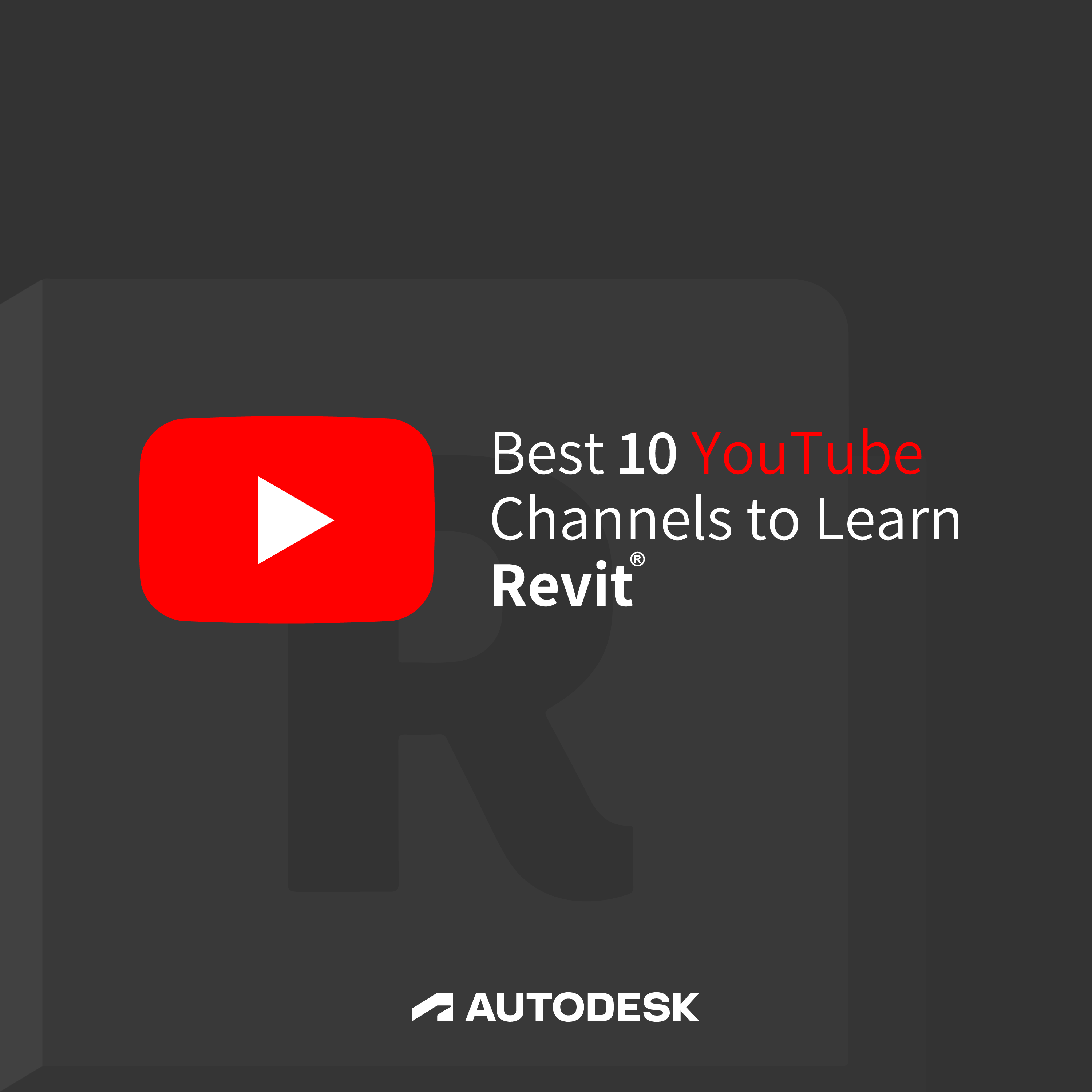

Leave a comment